Hire Rates
Booking times must include your setup and clear up
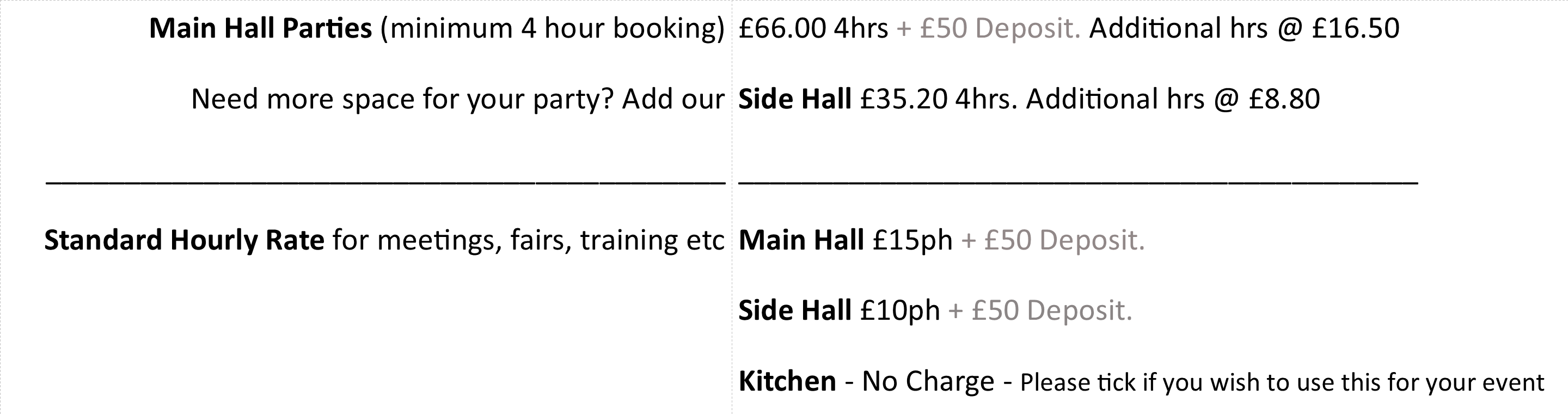
A discount may be negotiable for regular weekday bookings - please contact us.
You will receive an email from us confirming that the request has been sent – this is not confirmation of your booking. Our Booking Secretary will confirm your booking subsequently and then invoice - The refundable deposit is due immediately and the hire fee at least two weeks prior to your event. Your event will be cancelled if payment is not received.
How to make an online booking:
Hallmaster Online Booking System is being used by Summerheath Hall and this brief guide will show you how to make the most of it as a customer.
How to make a booking request using the calendar below:
- Navigate to the date you have in mind.
- Click on the + symbol on the date and room you wish to book.
- If you are making a booking request for the first time, you will be asked to enter your contact details and a password so that you can track your booking status, any changes that are made, plus view any invoices and payments linked to that booking, much in the same way you would with an online shopping website.
(Note: If you don’t see the + symbol, then online booking has been disabled for this room or facility.
4. Once you have done this, you will need to complete the rest of the booking request form as follows:
- Rooms: Tick the room(s) that you want to include for this booking. If booking the whole Venue, make sure all the boxes are ticked.
- Name: This is the name of the event you are booking.
- Start Date/Time: The start date and time of the event. If this is a recurring booking, this is the start date and time of the first event in the series.
- End Date/Time: The end date and time of the event. If this is a recurring booking, this is the end date and time of the first event in the series.
- Decide the privacy setting of your booking,
- Private - no details displayed publicly
- Private contact details hidden - event name displayed on our calendar.
- Public - Event name and contact details available (we do not recommend this setting)
5. Agree to our terms and conditions.
6. Save Booking: Once completed press Save and the request will automatically be sent to the Booking Secretary for processing, you will also receive an email from us confirming that the request has been sent – this is not confirmation of your booking.
7. Our Booking Secretary will confirm your booking subsequently and invoice
You will then be taken to your Hallmaster dashboard to view your bookings and invoices.